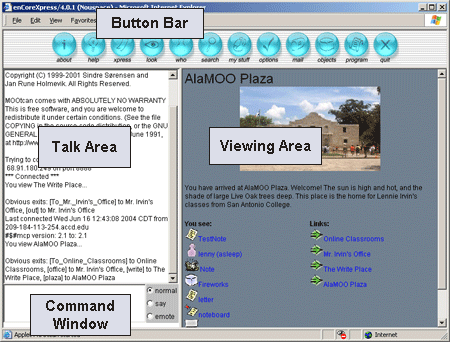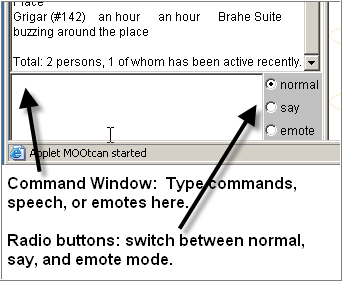enCore v.4 User's Guide
enCore v.4 User's Guide
Understanding the enCore Screen Appearance
enCore possesses an interactive four part screen appearance. This section of the guide will explain what all of these parts are and how they work.
![]() The button
bar provides buttons which offer point-and-click access to various
features of enCore, such as changing options for your character, sending
mail, creating objects and looking to see who else is logged in to enCore.
The button
bar provides buttons which offer point-and-click access to various
features of enCore, such as changing options for your character, sending
mail, creating objects and looking to see who else is logged in to enCore.

The following tables summarize the function of each button. If you are a guest or a student, you may not have all of these buttons on your toolbar.
| about | Gives you information about enCore. |
| help | Gives you access to in-program help. |
| xpress | Gives you access to Xpress features such as logging, VASE, and a personal notebook. |
| look | Refreshes the viewing area; closes an object. |
| who | Shows you who is connected to enCore. |
| search | Allows you to search enCore for objects and players. |
| my stuff | Allows you to review and edit objects you own. |
| options | Allows you to change various options for your character. |
| Allows you to send mail to other enCore users. | |
| objects | Allows you to create and work with objects and rooms. |
| program | Allows you to create programs (advanced users only). |
| wizard | Allows you access to account creation (teachers and wizards only.) |
| quit | Disconnects you from enCore. |
![]() The
viewing area is where enCore displays descriptions and web pages.
By default, it displays the description of the room where you are located.
This location or "room" will contain three parts:
The
viewing area is where enCore displays descriptions and web pages.
By default, it displays the description of the room where you are located.
This location or "room" will contain three parts:
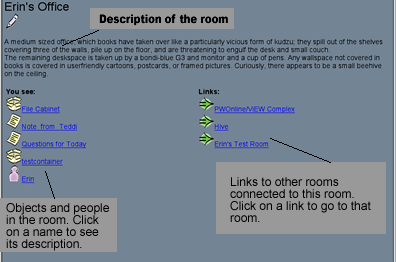
A description of the room
The top section of the viewing area will display the "description"
of that room which may contain images and text.
You see:
The lower left area displays any objects or people who are located inside
the room.
When you click on a person or an object, the viewing area will display its description (it will appear like a new web page opening). You can close your viewing of this person or object and return to the description of the room by clicking on the LOOK button in the button bar (the LOOK button functions sort of like a BACK button). When you view an object listed under the You see: section, you are infact still within the original room.
Links:
The lower right area of the screen displays exits to other locations or
rooms inside enCore. They work just like clicking a web link to take you
to a new website.
![]() The command
window is where you type commands for the enCore program to process.
Commands can be anything: saying something to the room of people that
you are in, displaying a web page, working with an object, or a variety
of others. Older versions of the MOO technology enCore is based upon only
used commands to operate, and you will still find that in enCore you have
to use commands in many instances.
The command
window is where you type commands for the enCore program to process.
Commands can be anything: saying something to the room of people that
you are in, displaying a web page, working with an object, or a variety
of others. Older versions of the MOO technology enCore is based upon only
used commands to operate, and you will still find that in enCore you have
to use commands in many instances.
The enCore command window contains a set of buttons which allow you to switch between various "modes."
Normal mode allows you to type commands into enCore. If the program does not understand a command, it will respond with "I don't understand that." Examples of commands: look <object>, @go <room>, @examine <object>
Say mode allows you to chat more easily with others in the room. "Say mode" prefaces anything that you type with the "say" command. All you have to do is type text and hit enter to chat (like a typical chat room).
Emote mode prefaces anything that you type with the "emote" command. When you hit enter, what you have typed will appear in the talk window as Yourname does whatever: for example, "Joe jumps up and down." (See Communicating for more on emoting.)
Note: When you are in "say mode" or "emote mode," you have to switch to "normal mode" to enter a command.
![]() In
the talk area, enCore displays the output of text commands, including
the speech and emotes of other players. It also displays some information
when you look at an object, such as the web address displayed in the viewing
area and a list of the objects inside the room. When you are navigating
inside enCore or working with objects, enCore will also display some of
the output of those commands in the talk area.
In
the talk area, enCore displays the output of text commands, including
the speech and emotes of other players. It also displays some information
when you look at an object, such as the web address displayed in the viewing
area and a list of the objects inside the room. When you are navigating
inside enCore or working with objects, enCore will also display some of
the output of those commands in the talk area.